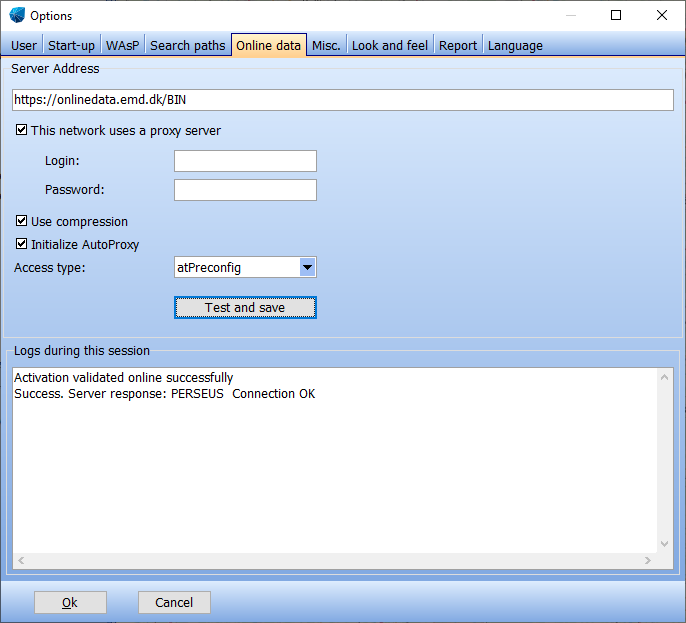Difference between revisions of "Connecting to EMD Online services"
| Line 54: | Line 54: | ||
| − | == Proxy-side troubleshooting == | + | == Firewall / Proxy-side troubleshooting == |
If none of the above settings led to stable online service access, there remain some possibilities which require local network administrator support: | If none of the above settings led to stable online service access, there remain some possibilities which require local network administrator support: | ||
Latest revision as of 13:42, 11 January 2023
Zur deutschen Hauptseite | Alle deutschsprachigen Seiten
Internet / Proxy settings
WindPRO automatically uses the internet connections settings as used in the Internet Explorer (see Windows Control Panels | Internet Options | Connections). This includes the use of proxies and scripts. In most cases, there will be no need to adapt the access settings in WindPRO.
First steps to solve connection problems
If you encounter problems accessing online data, please first check the following possibilities:
- Some online data services are only available in a limited geographical area. E.g. Elevation data is only available on and near shore, so an offshore project may just get an empty list of data sources.
- Please go to Project Properties, tab sheet, to check that your project is in the location you expect. Sometimes coordinate system issues may have put your project at an offshore location. If this has happened to you, there is no way to correct this, you'll have to rebuild the project from scratch.
- Your license may not be correctly activated with the EMD licensing server. The according error message is “Access denied to online data due to insufficient rights. Please (re )activate your license to gain access to online data”.
- Please follow the activation procedure (Menu Options | License activation) to fix this.
- The online data access to reference wind data (in METEO object) is limited to licensed users of the METEO module (in Versions 2.9 and prior: MCP module).
- The online data access for windPRO 3.1 was deactivated as of April 2019. You will not be able to access online data with Versions 3.1 or prior.
If the above do not apply for you,
- Try to access the internet from Internet Explorer or Firefox. If this fails, there may be some general internet access failure. Contact local administrators.
- Wait 3 minutes and try again. The EMD online server may just be rebooting.
- Contact your network administrator to make sure that no server side settings in the company firewall, proxy server, local firewall or user privileges settings are implemented, which prohibit internet access for WindPRO. If so, continue with the “Troubleshooting” section below.
- If EMD Online access worked for you before, but now it doesn’t, it may also be the case that new network policies have been implemented in your network. Please contact your local administrators and follow the “Troubleshooting” section below.
EMD Online Troubleshooting
Please go to the windPRO online settings (Menu Options | Options | Online data) and click the “Test and Save” button. The “Logs” window should give you the message “Success. Server response: XXXXX Connection OK”, where “XXXXX” is a server name.
If you get any other response, it is highly advised that you ask an internal network or security administrator for assistance for the next steps. EMD staff will only have limited possibilities assisting you, because this concerns the security architecture of your network.
If you have a local firewall installed, you may want to try to disable it temporarily to see whether it has any influence.
(XX being the version number of windPRO without dot; e.g. 29 for 2.9)
1. Make sure the Server address is set as shown above.
2. This network uses a proxy server: Only check if your proxy server requires authentication. In this case, enter your Windows Login and Password into the according fields.
3. Use compression: Some proxy servers support compression. If you are not sure whether yours does, uncheck it for the subsequent steps; if you have found a setting which works for you, re-check it and see whether it still works.
4. Initialize AutoProxy: Merely refreshes the internal state of proxy configuration information from the registry. There may be a small delay if you are using this. Recommended to leave checked, unless your administrator is testing alternative Internet settings.
5. Access type: The menu items have the following meaning:
- atPreconfig = Passes requests to the proxy unless a proxy bypass list is supplied and the name to be resolved bypasses the proxy.
- atDirect = Resolves all host names locally.
- atProxy = Retrieves the proxy or direct configuration from the registry.
- atPreconfig_with_no_autoproxy = Retrieves the proxy or direct configuration from the registry and prevents the use of a startup Microsoft JScript or Internet Setup (INS) file.
If you are uncertain which setting to use, try them one by one and see which one works for you.
Firewall / Proxy-side troubleshooting
If none of the above settings led to stable online service access, there remain some possibilities which require local network administrator support:
Have your firewall/proxy administrator check whether the firewall/proxy reports any of WindPRO’s packets as “blocked”.
To use the online data services, the following connections need to be permitted:
Protocol: HTTPS/HTTP
Server URLs: https://*.emd.dk;
https://*.windpro.com
http://*.emd.dk (Online maps)
http://*.stamen.com/ (Online maps)
https://*.opentopomap.org (Online maps)
IP addresses of EMD sites:
www.emd.dk: 77.243.63.16
onlinedata.emd.dk: 77.243.63.109
Finally, windPRO also requires access to the provider of the EMD security certificates and it may be necessary to add a firewall exception to “Let’s Encrypt”:
*.letsencrypt.org
If this site is not available, you may get an error message stating that “Revocation information is not available”.
If none of the above helps, please install a network monitor (e.g. Microsoft Message Analyzer or Wireshark) on your computer to monitor the in- and outbound packets and identify the problem in communication (this could e.g. be a problem with authentication at the proxy server).