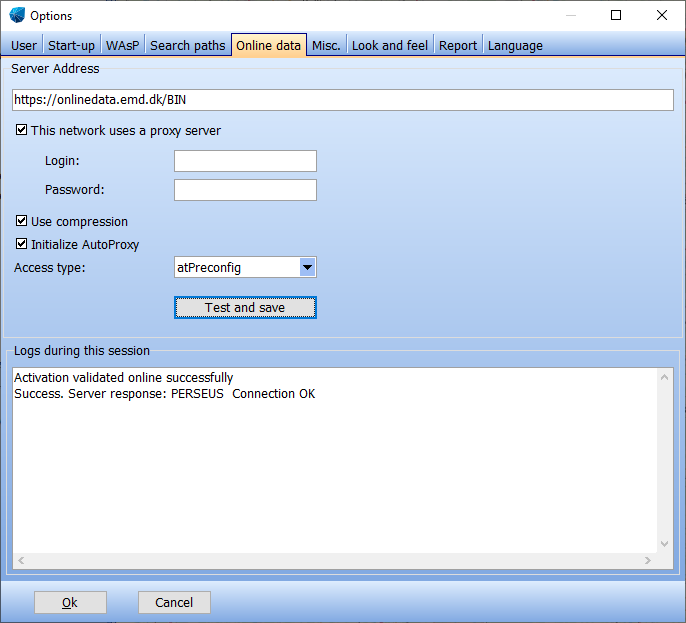Connecting to EMD Online services
Connecting to EMD Online services
Internet / Proxy settings
WindPRO automatically uses the internet connections settings as used in the Internet Explorer (see Windows Control Panels | Internet Options | Connections). This includes the use of proxies and scripts. In most cases, there will be no need to adapt the access settings in WindPRO.
First steps to solve connection problems
If you encounter problems accessing online data, please first check the following possibilities:
- Your license may not be correctly activated with the EMD licensing server. The according error message is “Access denied to online data due to insufficient rights. Please (re )activate your license to gain access to online data”.
Please follow the activation procedure (Calculation window | Options | License activation) to fix this.
- The online data access to reference wind data (in METEO object) is limited to licensed users of the MCP module.
- The online data access for WindPRO 2.6 was deactivated as of August 2011. You will not be able to access online data with Versions 2.6 or prior.
If the above do not apply for you,
- Try to access the internet from Internet Explorer or Firefox. If this fails, there may be some general internet access failure. Contact local administrators.
- Wait 3 minutes and try again. The EMD online server may just be rebooting.
- Contact your network administrator to make sure that no server side settings in the company firewall, proxy server, local firewall or user privileges settings are implemented, which prohibit internet access for WindPRO. If so, continue with the “Troubleshooting” section below.
- If EMD Online access worked for you before, but now it doesn’t, it may also be the case that new network policies have been implemented in your network. Please contact your local administrators and follow the “Troubleshooting” section below.
EMD Online Troubleshooting
Please go to the EMD online setup (in Maps&Objects window → “Tools” menu) and press the “Test and Save” button. The “Logs” window should give you the message “Success. Server response: XXXXX Connection OK”, where “XXXXX” is a server name, typically ATLAS. The “web browser” window should show some HTML code (It is not relevant what is shown, as long as there is something).
If you get any other response, it is highly advised that you ask an internal network or security administrator for assistance for the next steps. EMD staff will only have limited possibilities assisting you, because this concerns the security architecture of your network.
If you have a local firewall installed, you may want to try to disable it temporarily to see whether it has any influence.