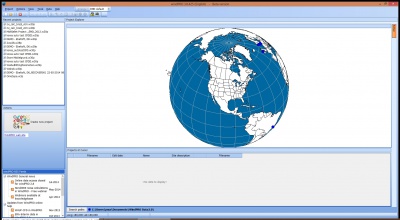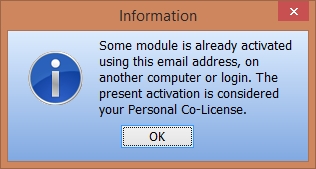|
|
| (25 intermediate revisions by the same user not shown) |
| Line 6: |
Line 6: |
|
| |
|
|
| |
|
| [[File:wp_overview.jpg|800px]]
| |
|
| |
|
| | | = Screen shots = |
| == WindPRO introduction, license conditions, service ==
| |
| | |
| | |
| === Introduction===
| |
| WindPRO is a Windows XP/Vista/7/8 based software suite for the design, development and assessment of wind energy projects. WindPRO consists of a number of modules, each of which has its purpose. The users are free to combine the modules according to their needs and budget. WindPRO is based on more than twenty-five years of experience in the development of user-friendly software tools for wind energy calculations. The experience gained from this, and from the WindPRO team participating in the development of thousands of projects, is applied in the “expert system” WindPRO. The software suite is offered to everyone dealing with project development, planning, sale and approval of wind energy projects.
| |
| | |
| | |
| ==== System demands ====
| |
| Working with bitmap maps requires fast processors and large memory capacity (RAM), which was a challenge for the PC with the first WindPRO version in 1997, but the development of PCs in recent years has solved these problems. A standard Laptop fully fulfill the demands for running WindPRO today, just be aware of the screen resolution should be minimum 1024 x 768 pixels, which might disqualify some of the very small PC’s. See chapter 2.0.2 Recommended hardware and auxiliary software, for further info.
| |
| | |
| ==== The WindPRO Philosophy: Object Orientated Design/strong graphic interface/On-line data ====
| |
| The WindPRO philosophy is Object Orientated Design. A wind energy project consists of a number of objects among which the turbines (WTGs) are a key element. The program distinguishes between existing and new WTGs and this makes it possible to calculate, for instance, the energy yield or environmental impact from the new WTGs with or without the influence from the existing WTGs.
| |
| | |
| An object is established on background maps. Any map can be used with the built-in georeference tool or maps from Internet can be downloaded and used with only a few mouse clicks. Similarly, digital elevation models can be established manually with the powerful digitizing tools or simply downloaded from Internet.
| |
| | |
| Importing, screening and analysis of measured wind data as well as long-term correlation are based on the most comprehensive tools, guiding the user through this very important and complicated task.
| |
| | |
| ==== Data bases/Online data ====
| |
| The most comprehensive wind turbine database available is probably the one used in WindPRO as it has been updated with all market-relevant turbines since the mid-1980s. The database holds all publicly-available and relevant technical specifications for the most important calculations such as energy yield, noise, visualization, etc. Online data, as mentioned in the previous paragraph gives access to background maps, wind data, elevation data and roughness data.
| |
| | |
| | |
| ==== Google Earth™ export and synchronized Google Earth viewer ====
| |
| Having created a wind energy project, a wind resource map or a photomontage in WindPRO, a visual presentation in Google Earth is just one mouse click away. From Google Earth it’s easy to e-mail the presentation file to share your project ideas with your business partners or a wider audience. With the synchronized Google Earth viewer, you can see your object positions on Google Earth and thereby use Google Earth as your background map. With the rapid improvement of the quality of the Google maps this makes project development even easier.
| |
| | |
| | |
| ==== Languages, versions and report modules ====
| |
| WindPRO in its full language version is available in English, French, Spanish, German, Chinese, Danish and Swedish. Several additional print languages are available. Please see a list of available languages on www.emd.dk Note: manuals are only available in English, German, French and Spanish and on-line help only in English
| |
| | |
| ==== Calculation modules and reports ====
| |
| WindPRO generates reports designed to communicate the results clearly and directly to investors, operators or approving authorities as well as background reports with detailed analyses for evaluation purposes.
| |
| | |
| === License Conditions ===
| |
| The independent association Energi- og Miljødata holds all Intellectual Property Rights to the WindPRO software, which is continuously developed by EMD International A/S and distributed worldwide through a network of appointed agents. The manual and other documentation from the WindPRO software are copyrighted and all rights reserved.
| |
| | |
| '''Conditions of use:''' The licensee, who has paid for or by other means legally obtained the right to use the program, is entitled to activate and use a license.
| |
| | |
| '''Copyright:''' The licensee may under no circumstances copy, pass-on, sell or in any other way distribute the program or documentation associated with the program to third parties.
| |
| | |
| '''License:''' The licensee is only allowed to use a single license on one computer at the time, if the licensee has activated a license on two different computers belonging to the same user.
| |
| | |
| '''Additional Licenses:''' The name and address of the licensee, which is printed on all reports from the software, will be the same on each additional license supplied as on the first license supplied.
| |
| | |
| '''Duration-Termination:''' All user rights to the program are withdrawn in case the licensee does not respect the terms of payment in force at EMD International A/S.
| |
| | |
| '''Limitation of Liability:''' The software is provided on an "as is" basis without warranty of any kind. EMD International A/S does not warrant, guarantee or make any representations regarding the functionality of the software, any results obtained by the use of the software and any software support provided by EMD International A/S and their agencies/partners in terms of correctness, accuracy, reliability, usefulness, or otherwise. The licensee is solely responsible for the selection of the software, for the installation of, use of, and results obtained from the software and software support received. Also excluded is any implied warranty by EMD International A/S, such as merchantability, non-infringement and fitness for a particular purpose.
| |
| | |
| === Service and Updates ===
| |
| | |
| [[File:WindPRO_About.jpg|right|thumb|400px]]
| |
| | |
| A valid service agreement with EMD means that the user gets access to the following services:
| |
| | |
| * Free e-mail or telephone hotline service covering advice and guidance regarding the use of the software.
| |
| * The latest version of the software and free update of the by EMD maintained data bases.
| |
| | |
| Having the latest version secures also access to On-line data from other data providers. EMD do not remove access to on-line data from older versions, but we do not maintain the interface, and there are thereby no security how long time the old version will work with online data after a new version is released.
| |
| | |
| The user pays an annual service fee of 20% of the actual list price for modules covered by his License Agreement.
| |
|
| |
| Software updates are not issued at regular intervals, but typically once a year. It is possible to download improvements and updates from our website www.emd.dk.
| |
| | |
| For users without a service agreement, or who have cancelled a previous agreement, any future software update charge will be calculated based from the date service expired on the license.
| |
| | |
| Based on our long experience within wind energy project calculations, WindPRO is designed as an “expert system”, both a valuable tool in your daily work, but also a tool, which continuously trains you to develop better projects.
| |
| Please contact us for further information.
| |
| | |
| == Installation of WindPRO ==
| |
| | |
| The more typical way of installing the software today is simply to download and install from the EMD homepage, www.emd.dk or the www.windpro.com. But you might also have got the installation on a USB with the more comprehensive installation suite, also holding some demo tours etc.
| |
| | |
| To install WindPRO double-click on the file WindPRO-3.0.xxx.msi
| |
| | |
| Follow all instructions on the screen. The installation process will install the WindPRO software in C:\Program files\EMD\WindPRO3.0\ by default. A WindPRO data folder is also installed. The default path will be in:
| |
| | |
| Windows XP: C:\Documents and Settings\<username>\My Documents\WindPRO Data.
| |
| Windows Vista or 7/8: C:\Users\<username>\Documents\WindPRO Data
| |
| | |
| Note that the WindPRO data folder should be placed in a location where all users have both read and write access when running WindPRO. A good place for the WindPRO data folder would be the Windows documents folder shared by all users. It is named differently depending on the Operative system. E.g.
| |
| | |
| Windows XP: C:\Documents and Settings\All Users\Documents
| |
| Windows Vista or 7/8: C:\Users\Public\Documents\
| |
| | |
| Placing the WindPRO data folder on a network drive might affect the performance of WindPRO. For the best performance place the WindPRO data folder on a local hard drive.
| |
| | |
| The demo USB stick contains the entire WindPRO package. In demo mode you cannot calculate or print or save a project. However, upon purchase of WindPRO modules, EMD International A/S will provide you with a license file opening the licensed modules. Licensed modules are shown with a green arrow – none licensed with yellow arrow in WindPRO main menu. Arrows marked with “T” mean time-limited license.
| |
| | |
| [[screen modules]]
| |
| | |
| | |
| == License activation ==
| |
| | |
| A license file will be send as an attachment to an e-mail. Please contact EMD, if you change your e-mail address or do not get the license file. The license file will be sent to the primary contact that EMD has on record for each company, which holds a current license. If you are in any doubt as to the primary contact details, please contact EMD for information.
| |
| | |
| === New WindPRO users ===
| |
| | |
| When starting up WindPRO for the first time, the program will automatically ask for a license file.
| |
| | |
| [[File:Selcet_license_file.jpg]]
| |
| | |
| The license file as received by e-mail should be saved on your computer from your e-mail program and selected using the Browse button from the screen above.
| |
| | |
| After reading the license file, the ''End user license'' agreement must be accepted
| |
| | |
| [[File:Accept_Eula.jpg|600px]]
| |
| | |
| | |
| [[File:Activation_wizzard_1.jpg|400px|left]]
| |
| | |
| | |
| Each user is identified by email address and each user is allowed two installations, for example on an office and a home computer or similar. In order to activate the user must go through the activation procedure.
| |
| | |
| Press Next to continue the activation process.
| |
| | |
| <br clear=all>
| |
| | |
| [[File:Activation_wizzard_2.jpg|400px|left]]
| |
| | |
| | |
| On this screen the data to be sent to the activation server is displayed. The faded texts are read by the software (computer ID, user name etc.).
| |
| | |
| If you are end-user you fill in your name and email address. A license holder is allowed to use as many email addresses as you have licenses and each email address can be used to activate a license twice.
| |
| | |
| If you are the administrator you can additionally add your own email address. That will make the activation code come to you instead of the end-user, but the administrator address does not count to the allowed number of licenses.
| |
| | |
| The “Skip online activation…” option is available for users, who cannot use the normal online activation. Check this to activate by e-mail or phone.
| |
| | |
| <br clear=all>
| |
| | |
| [[File:Activation_wizzard_3.jpg|400px|left]]
| |
| | |
| It is possible to buy a different number of licenses for each module. A user who is only going to make visualizations may not need the energy modules, while his or her colleagues may need energy modules but not visualization modules.
| |
| | |
| If all modules bought by the user should be activated select Activate all modules.
| |
| | |
| If instead only a selection of modules should be activated then select Activate individual modules.
| |
| | |
| <br clear=all>
| |
| | |
| [[File:Activation_wizzard_4.jpg|400px|left]]
| |
| | |
| If “individual modules” was selected then you must point out the ones to activate. Note that you always need to activate at least one BASIS module and one Language module in order to run WindPRO in non-demo mode.
| |
| | |
| The list will show you all your available modules. If the module you wish to activate is not in the list then you do not have a valid license for it and you may contact EMD. By showing the activation statistics you can see who are currently using the licenses in the company.
| |
| | |
| <br clear=all>
| |
| | |
| [[File:Activation_wizzard_5.jpg|400px|left]]
| |
| | |
| Next step is to enter the activation code. At this stage you will have received an activation code in your email inbox. The code was sent to the email address you typed in previously.
| |
| | |
| <br clear=all>
| |
| | |
| [[File:Activation_wizzard_6.jpg|400px|left]]
| |
| | |
| Your license has now been successfully activated.
| |
| | |
| <br clear=all>
| |
| | |
| The activation process is concluded by showing you the About window for WindPRO on this computer. Here you can see the license information on your organization. This is the information included on all printouts made with WindPRO. You can also see your current version of WindPRO. If you suspect your version not to be current you can visit the WindPRO update page and check if newer versions are available.
| |
| | |
| The details button will give you more detailed information about your WindPRO version.
| |
| | |
| [[File:WindPRO_About.jpg|right|400px]]
| |
| | |
| <br clear=all>
| |
| | |
| === Screen shots ===
| |
|
| |
|
| [[File:ProjectExplorer.jpg|400px]] | | [[File:ProjectExplorer.jpg|400px]] |
| Line 183: |
Line 15: |
| [[File:Co_license.jpg|400px]] | | [[File:Co_license.jpg|400px]] |
|
| |
|
| | | [[Contacts]] |
| [[File:Enter_Activation.jpg|400px]] | |
| | |
| | |
| [[File:WindPRO_About.jpg|400px]]
| |
| | |
| | |
| [[File:Deactivated.jpg|400px]]
| |
| | |
| [[File:Confirm_deactivation.jpg|400px]]
| |