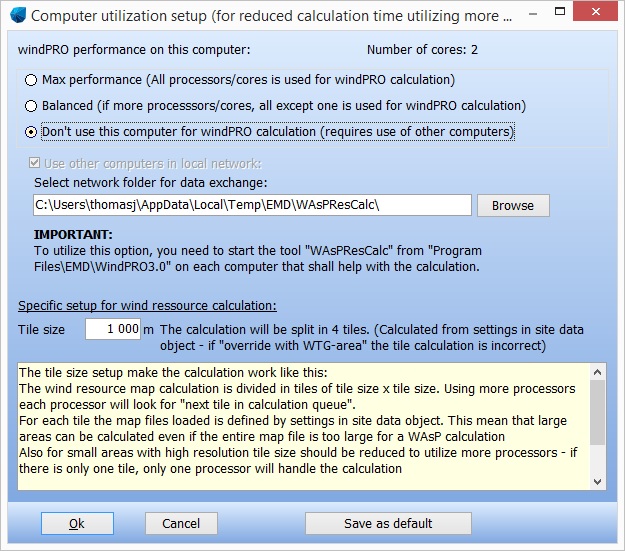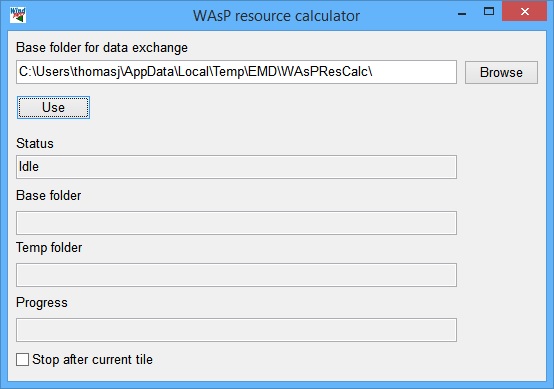'Authorisation failed' during Resource calculations: Difference between revisions
Jump to navigation
Jump to search
(Created page with "Category:windPRO 3.0 Service Pack 1 Category:WindPRO Known Issues-3.0 Category:WindPRO Known Issues '''Status:''' Open - Fix will be part of windPRO 3.0 Service P...") |
No edit summary |
||
| (2 intermediate revisions by 2 users not shown) | |||
| Line 3: | Line 3: | ||
[[Category:WindPRO Known Issues]] | [[Category:WindPRO Known Issues]] | ||
'''Status:''' | '''Status:''' Closed - part of windPRO 3.0 Service Pack 1 | ||
'''Fixed in build:''': | '''Fixed in build:''': 601 | ||
== 'Authorisation failed' during Resource calculations == | == 'Authorisation failed' during Resource calculations == | ||
| Line 11: | Line 11: | ||
When performing a resource calculation windPRO some tiles will fail with 'Authorisation failed'. | When performing a resource calculation windPRO some tiles will fail with 'Authorisation failed'. | ||
Work around: | Work around: Use only one core using the following procedure: | ||
In the RESOURCE calculation setup, on the Resource tab, click the Multi core/PC Setup to bring up this window: | |||
[[File:MultiCoreSetup.jpg]] | |||
Select "Don't use this computer for windPRO calculation" | |||
Next, open the WAsP Resource Calculator in Start -> All programs -> windPRO -> Utilities 3.0 | |||
[[File:WAsPResourceCalculator.jpg]] | |||
Ensure that the "Base folder for data exchange" matches the folder displayed in the RESOURCE calculation setup and click "Use". | |||
Finally, start the RESOURCE calculation in windPRO. | |||
Latest revision as of 11:31, 22 May 2015
Status: Closed - part of windPRO 3.0 Service Pack 1
Fixed in build:: 601
'Authorisation failed' during Resource calculations
When performing a resource calculation windPRO some tiles will fail with 'Authorisation failed'.
Work around: Use only one core using the following procedure:
In the RESOURCE calculation setup, on the Resource tab, click the Multi core/PC Setup to bring up this window:
Select "Don't use this computer for windPRO calculation"
Next, open the WAsP Resource Calculator in Start -> All programs -> windPRO -> Utilities 3.0
Ensure that the "Base folder for data exchange" matches the folder displayed in the RESOURCE calculation setup and click "Use".
Finally, start the RESOURCE calculation in windPRO.